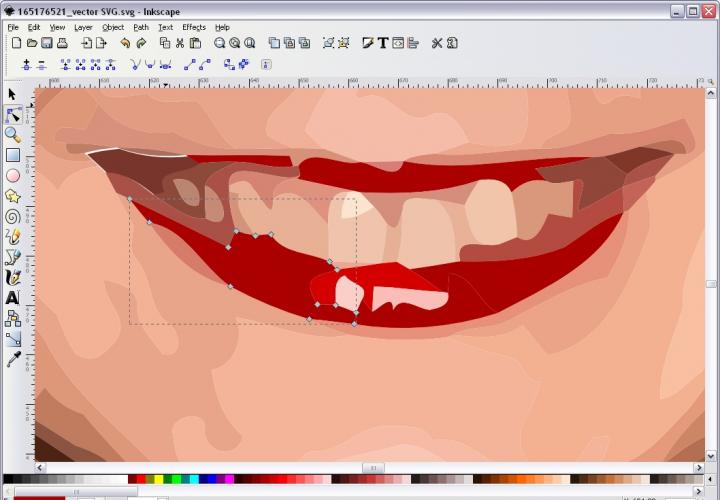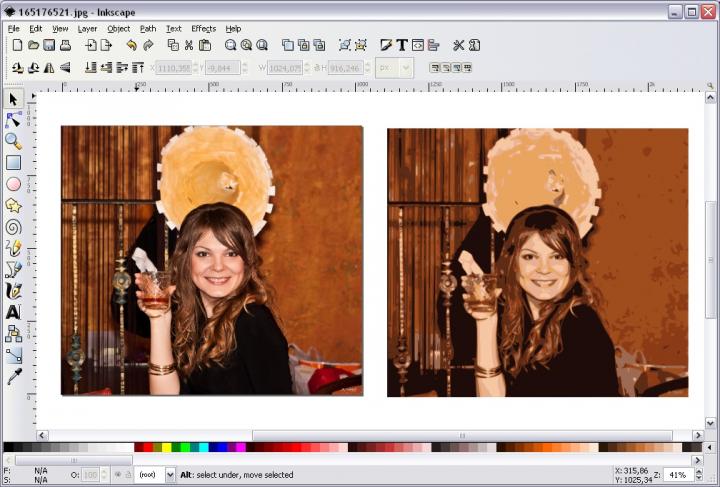What is a BSD Unix?
BSD family of Unix systems is based upon the source code of real Unix developed in Bell Labs, which was later purchased by the University of California - "Berkeley Software Distribution". The contemporary BSD systems stand on the source code that was released in the beginning of 1990's (Net/2 Lite and 386/BSD release).
BSD is behind the philosophy of TCP/IP networking and the Internet thereof; it is a developed Unix system with advanced features. Except for proprietary BSD/OS, the development of which was discontinued, there are currently four BSD systems available: FreeBSD, NetBSD, OpenBSD and Mac OS X, which is derived from FreeBSD. There are also various forks of these, like PC-BSD - a FreeBSD clone, or MirOS, an OpenBSD clone. The intention of such forks is to include various characteristics missing in the above BSD systems, on which these (forks), no matter how well they are designed, only strongly depend. PC-BSD, for example, has more graphical features than FreeBSD, but there are no substantial differences between these two. PC-BSD cannot breathe without FreeBSD; FreeBSD or OpenBSD are independent of one another.

What is Linux?
Albeit users like to use the term "Linux" for any Linux distro including its packages (Red Hat Linux, Mandrake Linux, etc.), for IT professionals Linux is only the kernel. Linux started in 1991, when its author, Linus Torvals, began his work on a free replacement of Minix. Developers of quite a few Linux system utilities used the source code from BSD, as both these systems started parallelly in about the same time (1992-1993) as Open Source.
Today, there are a few, if not many developers of their own kernels/operating systems (FreeDOS, Agnix, ReactOS, Inferno, etc.), but these guys simply missed the right train in the right hour. They did not lose anything except for the fact that they may be even better programmers, but without the public opinion acknowledging this at large. Linus built his fame also from work of many developers and he went on board in the right time. Linus deserves a credit as a software idea policy maker and he helped very much in this respect.
(Open)BSD vs Linux
It is often difficult to say what is better if you compare two things without regarding the purpose of their use. Mobile Internet may appear better for someone who travels often, but for people working at home such mobility is not necessary. In this view, it is a stupid question when someone asks: "What is better, a mobile or static Internet?" It all depends...
If you compare Linux and OpenBSD in their desktop environment features, Linux offers more applications than OpenBSD; but in a server solution BSD systems are known to be robust, more stable and secure, and without so many patches distributors release soon after their new version of Linux slithered to light.
BSD systems are based upon real Unix source code contrary to Linux, which was developed from scratch (kernel).

Differences between BSD and Linux
1) BSD license allows users/companies to modify a program's source code and not to release changes to the public. In other words, BSD licenses allow commercial use and incorporation of a code into proprietary commercial products. This is how Microsoft incorporated BSD networking into their products and how Mac OS X earns money through muscles of FreeBSD.
Linux uses GPL license for most of the time (applications in Linux can also have a BSD license - or any license; it is up to developers how they decide). With a GPL-licensed program anybody can change the source code, but he or she MUST share it with the Open Source community to make sure that everybody will benefit from such a change.
2) BSD has the so-called "core system" (without packages). The core system consists of basic utilities (like ssh, fdisk, various commands like chmod or sysctl, manual pages, etc.) and anything beyond this is strictly seen as an add-on. Linux (not only the kernel, of course) is usually packaged as the whole system where this difference is not seen.
3) On BSD systems, all add-on packages are strictly installed into the /usr/local directory: documents to user/local/share/docs/application_name; themes and other things to /usr/local/share/application_name; binaries to /usr/local/bin/application_name. By application_name we mean a program's name, so if you install IceWM, for example, its binary will be here: /usr/local/bin/icewm. With Linux, on the other hand, all applications get mostly installed into the /usr/bin directory.
4) BSD systems use the system of "ports", which are fingerprints of applications in the /usr/ports directory, where a user may "cd" and execute a make command, which will download, via a directive contained in such a fingerprint's code, the application's source and the system will compile it as well. "Ports" are actually add-on packages for BSD systems and they are also packaged in packages repository of a concrete BSD system. They can be installed as binaries, too, with use of the "pkg_add" either directly from the Internet or locally. But "ports" have that advantage that if an author of any package makes a new version, a user can immediately get its newest/updated version. Packages released for a particular BSD version (like OpenBSD 4.1) are not updated and users have to wait for a new BSD release (like OpenBSD 4.2).
5) BSD systems have also their stable version. With FreeBSD, for example, you have a FreeBSD-Release (a version that can be used normally), FreeBSD-Stable (system more profoundly audited for bugs and security holes), and a development version - Current, which is not stable and not recommended for a regular use. Some Linux distributions started to imitate this philosophy, but with BSD systems this way of making distributions has become a rule.
6) Of course, the kernel is absolutely different.
7) BSD has FFS file system; it is the only file system on BSD's contrary to Linux, where you can use dozens of file systems like ext2, ext3, ReiserFS, XFS, etc.
8) BSD systems divide their partitions internally. This means that after installing a BSD system to a hard disk, programs like fdisk, Partition Magic, Norton Ghost and many others will not see this internal division of a BSD (FFS) disk; thus, repartitioning of a disk is not such a pain when administrators require a rigorous partitioning (for /home, /tmp, /var, /etc directories). As a consequence, the naming convention also differs a little: a disk - /dev/ad0s3b in FreeBSD indicates that you deal with "slice" 3 ("s3"), which is the equivalent of Linux /dev/hda3; the internal "partition" has the name of a letter: "a", "b", "e", etc. ("b" is a swap partition). BSD systems also use different naming conventions for devices (disks, etc.)
9) Unless you make a good kernel hack, BSD systems can only be installed into the primary partition. This is not the rule with Linux. However, as BSD systems offer the above-mentioned internal division of partitions, this is not any pain. PC architecture for disks (IDE) follows the rule that you can have only four primary partitions. We will illustrate this on Linux: /dev/hda1 (note: first partition on master disk on first IDE channel), /dev/hda2 (second partition), /dev/hda3 (third partition), /dev/hda4 (fourth partition). PC architecture allows creation of the so-called logical disk on a physical disk (/dev/hda5, /dev/hda6, etc.). You can have as many logical disks/partitions as you wish and you can also install Linux into these "logical disks". On the other hand, installing a BSD OS into such a "logical partition" is not normally possible.
10) System configuration is manual for most of the time, but various clones like PC-BSD break this convention. The manual approach is a very good thing, as administrators have everything under control without being pushed to waste time in a labyrinth of bloated configuration menus. A good comparison is to imagine a car mechanic repairing the car's engine covered by a thick blanket. To give you even a little better example - you will hardly find a Linux distro that does not have a default X startup (graphical environment). Of course, you can switch off the X environment during the installation configuration, but if you keep forgetting like me and forget to switch this off, or you have difficulties to find it in the menu somewhere, you realize that most Linux distributors do indeed impose on us only one approach - to put our fingers first on the thick blanket, then on the engine. If you are a good administrator, you do not usually trust vendors who program you how to use Linux - you are the boss and you must have your own freedom. However, in most cases you lose few hours instead by deactivating various services, which are, unfortunately, not even necessary but almost always activated by default. Linux is praised both for being a good desktop and server, but administrators of a good server do not need X. The more software is stored on your hard disk, the more security problems you will face, because it is impossible to audit every package in every unthinkable situation. Good and secure systems are always tight, light and simple.
11) All BSD systems have a Linux emulation support. Running BSD binaries on Linux is a little harder.
12) BSD systems have less support from driver vendors, thus they lag behind in this view (they are not worse, but many vendors support only Microsoft and Linux). With a BSD system you must carefully research the Internet for supported products/chipsets before purchasing any hardware.
13) BSD systems do not use the Unix System V "runlevel scripts" (initialization startup scripts) like Linux.
14) BSD kernels can be set to several security levels. This is also possible with Linux, but BSD's have taken a very good care of this kernel-tuning feature, which makes it even impossible to change something in files in higher security levels - you cannot delete them.
15) BSD's have everything under one ROOF. Various Linux programs are often not even compatible with other Linuces. For example, if you install a SuSE RPM package on Mandrake, it may not work. BSD's have one solid crown of power. If you move from Linux to FreeBSD, you will soon find out that you got out of this chaos. Do you want a package? Just visit: http://www.freebsd.org/ports/ and download it. Unless its developer made some programming errors, it will always work.
16) Generally, BSD systems boot and reboot faster than Linux. Linux can do this, too, but it must be tuned. It is very surprising that Linux is shipped, on the one hand, on huge DVD's and, on the other hand, it has a compressed kernel. BSD systems do not use (but they can) a default kernel that is compressed, thus the system boots always faster. As I mentioned earlier in this article, Linux vendors program users to use various, often unnecessary services. I do not need SAMBA (file and print services) and many other things as well. Linux reboot process takes longer because various services running on Linux need time for deactivation. Many Linux users do not even know what is the purpose of these services.
17) In comparison to BSD, most Linux distributions are overbloated. Few good users noticed this some time ago and a new trend in the Linux world started with ideas to get closer to a BSD-style use. One of such distributions is Gentoo Linux, but also Slackware Linux, which has preserved a very good shape since its first release (1993). The Gentoo "About" page (http://www.gentoo.org) says that, "Gentoo is a free operating system based on either Linux or FreeBSD..." Therefore, if you use Slackware or Gentoo, these Linuces will always reboot faster than any other Linux.
18) If you compile programs from ports, you will not stumble into compilation errors. BSD packagers prepare their packages carefully, so that users will always compile them successfully. This does not always happen with Linux.
Conclusion
I am the author of One Floppy CD Audio and MP3 Player, and a single floppy OpenBSD router. I really like all BSD systems. If you are interested, look into FreeBSD documentation, which is one of the best. It will give you a very good overview of history and hard work done in the development of these robust systems. Today, BSD Unices are the only quality alternative to Linux in the Open Source world.
Copyright (c) Juraj Sipos